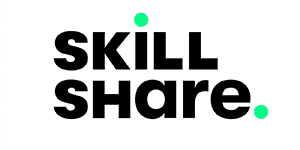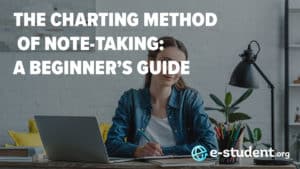The world of animation is an exciting place to be! First introduced to us as children, its imprint on our minds is everlasting. When Émile Cohl created Fantasmagorie in 1908, little did he know what animation would become today. Everywhere we go nowadays, animation surrounds us. No year goes by without an animated film charting top at the box office. It makes sense to want to learn how to make animations, whether as a career or just for fun.
So I was very interested when asked to test out Toniko Pantoja’s 2D animation fundamentals course using Adobe Animate on Skillshare. Aiming to set the foundation for a budding artist’s career, the course promises to help you breathe life into an animation. Let’s dive in.
Table of Contents
Who is Toniko Pantoja?

Our course teacher and instructor, Toniko Pantoja is an award-winning, full-time artist in the animation industry, who works as a storyboard artist, animator, and character designer. He has worked on films like How to Train Your Dragon 3 and The Croods 2. He has also worked on the Netflix show, The Adventures of Puss in Boots, and projects like Strange Weather Films’ Wish Dragon. He had a brief stint with Kipo and the Age Of the Wonderbeasts. Taniko is the founder of Brushtale Works Studios Inc. and is currently working at Amazon on the successful animated series, Invincible.
What is the course all about?
Taniko teaches through a step-by-step approach how to animate using Adobe Animate in this Skillshare course. He gives an overview of Adobe Animate by explaining the general layout, tools, layers, timelines, and how to draw in the software and animate the drawings. He also shows how to explore libraries and export finished projects.
The course follows a structured curriculum, ensuring that students can progress from basics to more advanced concepts in a logical and organized manner. It is broken down into 8 lessons, which cover the following:
1. Introduction
The introductory lesson sets the stage for an exciting animation course. Toniko emphasizes that anyone with a computer and creativity can make their own 2D animated films. The lesson focuses on an introduction to the basics of Adobe Animate, its user interface, and a reminder of the practical exercises like animating a bouncing ball and frame-by-frame techniques, using character animation to come later on. Toniko reminds students that by the end of the course, they are expected to have a solid grasp of Adobe Animate, empowering them to create short films or animated pieces independently.
2. Getting Started
In this second lesson, Nico highlights the user-friendly nature of Adobe Animate and the convenience of its library system, making it easy to save and reuse drawings. He explains the minimal computer requirements and recommends optional tools from graphics tablets like Huion or XPPen to animate using a simple mouse, as that was what he started with many years ago. He also recommends subscribing to Adobe Animate or getting the Creative Cloud, which can be quite expensive (there is, however, a free 7-day trial).
Moving on, Nico once again prepares students for what comes next as he lays the groundwork explaining that he’ll go over Adobe Animate’s layout, tools, timeline, and library, followed by a demonstration of animating a bouncing ball and a gradual transition into frame-by-frame animation.
The point of this lesson is to encourage students to take their animation journey seriously and then get started with the real deal, which comes up in the next lesson.
3. Exploring Adobe Animate
In this third lesson, Nico delves into the layout and essential features of Adobe Animate.
He breaks down the interface into three main sections: tools on the left, such as the shape tool, the paintbrush tool, flood fill tools, the timeline at the bottom, as well as properties to the right. Nico shows the library system and highlights the significance of the library system for saving and reusing animations, providing an efficient workflow.
Next, the timeline is explored in detail, with a focus on its functionalities. Nico explains how to add and remove layers, create keyframes, insert blank keyframes, and extend frames. He introduces the onion skin tool, a critical tool for referencing previous and upcoming frames of drawings during the animation process. One can preview animations and loop specific segments for review.
Nico stresses the importance of being mindful of the “Auto Insert Keyframe” feature to avoid unintentional keyframe creation. Nico then proceeds to make a series of drawings and show how to animate them by frames. He demonstrates how to use the “Insert Frame” and “Insert Blank Keyframe” options, providing flexibility in adjusting animation and stylization timing.

The lesson concludes with practical advice: Experimenting with the timeline and its tools, becoming familiar with the program, and having fun with the creative process.
4. Animating a Bouncing Ball
In this third lesson, the focus shifts to practical animation by animating a bouncing ball. A bouncing ball exercise is usually the first exercise in animation education, as employed by most schools, because it introduces most of the fundamental principles such as arcs, weight, squash and stretch, timing, spacing, etc.
Nico begins by stating the need to plan animation before getting started. For this project, he draws a motion path for a bouncing ball, which shows several arcs and serves as a reference for the animation. Nico begins to create the ball animation in a fresh later, but not after locking other unused layers and focusing on the primary layer for the ball. He first draws the ball and then animates the ball using keyframes while following the arc path, one frame at a time. He emphasizes the importance of paying attention to spacing to convey realistic acceleration and deceleration effectively.
I learned how to use the onion skin tool for reference and to gain insight into the concept of slowing in and slowing out.

Stretch and squash principles are introduced next to make the animation more believable, as well as overlap and follow-through action, demonstrated with the animation of a tail.
As the lecture draws to a close, Nic encourages students to participate in drawing and animating their own bouncing balls. Nico stresses that there isn’t a single answer that works for everyone and encourages students to be creative and original. If students choose to go in a different direction with their animations, the bouncing ball can become a person, an animal, or anything they want.
This lesson ends and Nico teases the next lesson, which will cover frame-by-frame animation proper.
5. Learning Frame by Frame
In this lesson, Nico begins to explore frame-by-frame or hand-drawn animation. He compares it to traditional paper animation, where each frame is a brand-new drawing or keyframe, and explains the fundamentals of frame-by-frame animation.
Nico showcases an example of frame-by-frame animation, which I found a bit complex due to various elements like background, effects, and camera movements, but eased up anyway as he begins to build the animation layer by layer.
Nico puts planning first again here. He creates a perspective guide to give depth to the animation. He introduces the concept of breakdowns, which are drawings connecting key poses in animation, and demonstrates how to use onion skinning to assist in creating these in-between frames.
Nico then proceeds to draw rabbit characters in three different positions as well as arcs to indicate the motion path. He then draws key poses for the rabbit and decides to animate the shapes filled with color Instead of traditional line art, which I thought was a more unconventional approach.
Nico continues the class by describing how to draw breakdowns or connective lines between important postures to generate fluid motion. He emphasizes how crucial timing adjustments are to ensuring that the animation flows smoothly.
The demonstration concludes with the addition of an overshoot drawing to emphasize the rabbit’s landing, reinforcing the concept of weight in animation.
Nico encourages students to experiment with their own characters and do not have to be necessarily limited to rabbits.
6. Exploring the Library

In this lesson, Nico talks about the Library feature in the software and how important it is for beginners to use this. The Library serves as a storage for important elements and materials such as pre-made animations, graphics, and other assets. He demonstrates the use of the Library in the context of a rabbit animation, creating a new animation file while retaining the same settings.
The practical application involves animating an effect—a spark or burst of fire—that occurs when the rabbit leaps off the ground. Nico takes a frame-by-frame approach, inserting blank keyframes to create each frame of the effect.
He uses onion skin to create the animation by displaying previous and subsequent frames as references. Nico discusses adjusting the onion skin settings to manage the visual information effectively.
The animation timing is refined by inserting additional frames, and the effect is played back to ensure a satisfactory result. Nico then explains what symbols are (mini animations or files with their own timeline) and proceeds to convert the animation into a symbol, specifically a “Graphic” symbol, named “effects.” He demonstrates the creation of a symbol and the ability to edit it within its own timeline.
Nico copies the animation frames and places them in the “effects” symbol. The symbol is adjusted to play only once and is added to the library. Nico shows how to paste this symbol into the main rabbit animation file, creating a layer for the splash effect as the rabbit jumps.
To further showcase what symbols can do, Nico copies the rabbit animation frames, converts them into a “rabbit” symbol, and uses it to create multiple instances of the rabbit with variations. He flips one of them horizontally and offsets its start frame so they are not synchronized.
Nico invites students to experiment with the library, create symbols, and use them in their animations to enhance efficiency and organization.
7. Exporting Your Project
In this final lesson in the class, Nico discusses the essential process of exporting an animation created in Adobe Animate so that it can be shared with others, whether on YouTube, Instagram, or any other online media-sharing platform. He emphasizes the importance of preparing the animation for export before proceeding.
He begins by ensuring that all layers in the animation are in order and visible. Nico advises against having hidden layers, as they will also be exported, potentially causing issues. Hidden layers should be converted into guides to prevent them from appearing in the final export.
Then he shows how to export files by going to the “File” menu, choosing “Export,” and then selecting “Export to Video and Media” as the choice for video files. He advises using the H.264 format because it works with many online media distribution channels.
Nico chooses a location for the exported video and begins the export process. He emphasizes that you shouldn’t launch Adobe Media Encoder because it is not required for this simple export. The animation is successfully exported as an MP4 video file.
He concludes the lesson by encouraging students to try exporting their animations, whether they are works in progress or finished pieces. Doing this can allow them to share their creations with others and explore different ways to use their Adobe Animate skills.
This lesson marks the completion of the course, covering the entire process from creating 2D animations to preparing and exporting them for sharing.
8. Final Thoughts
Nico recaps the path from having little information to making a finished animated piece using Adobe Animate in the final section of the course. He states that animation is an ongoing trial and understanding of different styles and approaches in Adobe Animate, rather than a one-time process.
He invites students to share their creations in the project gallery and suggests that those serious about animation continue seeking inspiration, engaging with the community, and experimenting to develop their skills.
Nico concludes by mentioning his other Skillshare classes, covering various animation-related topics, like character design, storyboard and scripting, and more on Adobe Animate.
Who is the course directed at?
The 2D Adobe Animate Essentials course is an excellent introductory program for aspiring animators like myself. People with a basic knowledge of animation or who have not even tried it at all will find this course extremely helpful as it is well-delivered and teaches the fundamental skills and concepts of using the Adobe Animate program.
I never really got around Adobe Animate when I first heard about it because animators would naysay it from its days as Abode Flash and make it look like a waste of time. But this course demystifies the program, and with its truly user-friendly interface and expert teaching from Toniko Pantoja, I believe I have a great foundation to push on. While the course itself is a bit short for my liking, it, however, succeeds at creating a solid basis for following additional animation courses.
Course highlights
Successful completion of a design
Animating the bouncing ball and bunny rabbit was an absolute delight, and the true highlight of the course was learning how to construct animations frame by frame and seeing each frame bring a simple object to life.
Complex concepts broken down into simpler tasks
Another highlight of the course was how the 2D animation process was simplified, coupled with Toniko Pantoja’s exceptional delivery. His teaching style made complex concepts appear simple, making the learning process more enjoyable and engaging. The Adobe Animate interface was visually clear enough for me as he walked through the steps, and I never missed anything along the way.
Toniko’s expertise not only simplified the learning curve for me but also inspired confidence with his encouraging words, ensuring that students could grasp the material with ease and go show what they could do. This combination of simplicity, effective instruction, and a user-friendly interface made the course an invaluable resource for aspiring animators.
Weaker points of the course
Lessons were too short
I do not think this course had many issues. I found myself wishing for more content due to the short length of lessons, as I thoroughly enjoyed the material and Toniko’s approach. The lessons were engaging, and I appreciated the clear instructions. Despite its short length, the course managed to cover essential aspects of Adobe Animate effectively. I left with a solid understanding of the fundamentals of 2D animation. In summary, I would have loved more content, but what was offered was great and immensely enjoyable.
How much does the course cost?
Courses on Skillshare can not be bought individually – they can only be accessed by signing up for a Skillshare membership. The good news? Skillshare offers e-student.org learners a full month free trial if you use our link (if not using our link, there is normally only a 7-day free trial). As virtually all Skillshare courses will take you less than a month to complete, you can in effect take this or any other Skillshare course for free – or any number of courses that you can finish in a month.
Once your free trial is over, the cost of Skillshare is $165 per year, which averages out to $13.75 per month. This gives you full access to all 34,000+ Skillshare courses. But if you're not happy to continue, you can easily cancel any time before your free trial ends – just go to your payment settings in your account.
If you have no need for a free trial, you can instead get %30 discount on your first year by using this special link instead. With this link, your first year will be just $115.50, averaging out to $9.63 per month. Note that this offer is only valid for new accounts, so it can't be combined with the 30-day free trial.
Conclusion and recommendations
In conclusion, the “Adobe Animate Essentials: 2D Animation Fundamentals” course has been an enlightening journey into the world of 2D animation. Toniko Pantoja has taught not only the fundamentals of Adobe Animate but also the thrill of bringing simple images to life frame by frame. While the course is brief, it is jam-packed with useful information and hands-on experience. Toniko’s outstanding delivery and the user-friendly interface of Adobe Animate just served to improve the learning experience even further. This course is highly recommended for everyone interested in animation, whether they are complete novices or have done a little bit of animation and are trying to improve their skills.