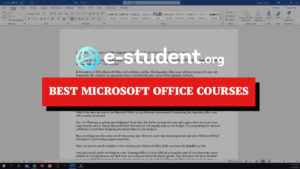- The write-on-slide method is an easy and quick way that encourages you to pay closer attention to the speaker while taking notes.
- The write-on-slide method can be a very effective note-taking method for learners who adapt well to digital learning, but it is also flexible for learners who prefer a more tactile approach to note-taking.
Digital learning has roots that can be found in the 1960s, but it was not until the pandemic that it became the new norm, and we now have to face it head-on. We have so far kept up with technological advances by becoming more accustomed to their utility. We are able to use and make the most of digital learning tools now that we have experienced the effectiveness and efficiency of digital online learning.
Though nearly everything is becoming digital and simple, it is crucial to keep in mind that the human mind still requires some activity in order to be exercised. Studies have shown that when we “write” and adapt ideas in our own words, our minds function at their best. Additionally, it has been shown that people remember better when they write down ideas. In other words – taking notes helps!
Among the many useful note-taking methods out there, the simple “write-on-slide” approach remains popular and has made the transition from the physical to the virtual classroom. Let’s have a look in a bit more detail to see how this performs against other note-taking approaches.
The Write-on-Slide Method
What is the write-on-slide note-taking method, and how does it work?
The write-on-slide technique is a fairly quick and simple way to take notes. As the name implies, all you have to do is jot down notes on the slides. It is a method of taking notes where you directly annotate or write additional information on the presentation or lecture slides. You engage directly with the visual information being presented rather than making separate notes.
The write-on-slide method typically involves the following steps:
- Access the slides: You will need to have access to the slides being presented, which may be a printout or a digital file. Whether this is possible, of course, depends on whether the instructor for the class has shared these in advance.
- Participate and pay attention: Engage with the information as the presenter moves through the slides. Read, pay attention to what is being said, and comprehend the main ideas.
- Annotate and highlight: To directly annotate the slides, use a pen or pencil (if using physical printouts) or a digital annotation tool (if using a digital file). You can highlight crucial text, write additional justifications or examples, underline key passages, draw diagrams and arrows to connect ideas, or underline or circle important passages.
- Summarize and condense: Focus on obtaining the most important details rather than transcribing the entire content of the slides. Condense long sentences into phrases or bullet points. The idea is to highlight the key ideas that you believe are most crucial.
- Personalize and establish connections: In the margins or blank spaces on the slides, write down your own observations, questions, or reflections. Relate the information to examples or applications from everyday life, or make connections to prior knowledge. In doing so, it makes the information easier to understand and remember.
- Review and organize: Take a look at your annotated slides after the presentation. Think about arranging them in a way that makes the most sense to you. You can change the order of the slides, group similar ideas together, or make a summary page that highlights the key points.
Printed or digital: What works best for you?
There are essentially two ways to take write-on-slide notes: printed and digital. Let’s take a look at the list of advantages and disadvantages of the two methods and decide what works best for your learning style.
Printed slides
Since lecture slides are often provided in advance, all you need to do is print them out in the layout that works best for you when taking notes. You can choose the number of slides to print on each page using the printing options. The most common and effective slide-per-page format for taking notes is three or four slides per page because there is enough room outside of the slides for your notes to be written.
Then, during the discussion, you will use these printed presentations to annotate specific slides. Additionally, you can review the slides in advance and write down any notes or questions you want to discuss in greater detail with your professor or instructor in class.
Advantages of the printed form:
- It has a physical and tactile quality. You can physically interact with the slides by writing on printouts, which gives you a tactile experience and makes you feel more connected to your notes.
- It is flexible and creative. You can definitely enjoy note-taking using different colored pens, highlighters, and drawing tools without technological limitations.
- There are no distractions. It is less likely that distractions from digital devices, such as notifications or switching between apps, will occur when reading printed materials.
- It is simple to customize. You can arrange the printed slides however you like or in any order, making it simple to design a unique note-taking structure.
Disadvantages of the printed form:
- It has limited space. Physical printouts may not have enough room for thorough note-taking, especially if the lecturer presents a lot of information on a single slide. For in-depth annotations, you might need to write more briefly or use a larger piece of paper.
- Editing and revising are difficult. Making changes or corrections on printed materials can be time-consuming and require you to cross out or delete information, which could impact how aesthetically pleasing and readable your notes are overall.
- There is the potential for loss or damage. If your notes are not properly stored or organized, printed materials can easily be destroyed, lost, or misplaced.
It is crucial to weigh these advantages and disadvantages to decide which approach best suits your preferences, learning styles, and the particular situation where you will be taking notes.
Digital tools best used for write-on-slide note-taking
Here is a list of some tools that let you write, doodle, highlight, and add text to slide presentations. Which one works best depends on your personal preferences, as well as which format you receive the slides.
Just a reminder that having a compatible device, like a tablet or computer with a touch screen, is essential when using these digital tools so that the annotation process will be much simpler and more practical. Explore an app’s features and settings if you have a favorite so you can make it fit your note-taking preferences and use it to its fullest potential.
Microsoft PowerPoint
Microsoft PowerPoint is probably most common and easiest tool for digital note-taking. You can write and draw directly on the slides with the help of the built-in annotation tools that come with PowerPoint. Just open your PowerPoint presentation, choose the “Review” tab, then either select the “Ink” option or, depending on your PowerPoint version, go straight to the “Draw” tab to use these tools. You can annotate the slides using various pen thicknesses and colors, as well as a highlighter. Always remember to save your changes. To be able to use PowerPoint for annotating, you need to receive the slides in .ppt, .pptx, .odp, or similar format.
Google Slides
Google Slides also includes annotation features. Launch Google Slides, select “Insert,” then choose “Line” before choosing “Scribble” to write on the presentation. Additionally, you have the option of adding a textbox, shapes, and images. Your notes are saved automatically.
Notability
You often receive your notes as PDF files, which means the above programs can’t handle the files. Notability is a well-liked note-taking app is accessible on iOS and macOS gadgets. You can annotate slides with a stylus or your finger and import PowerPoint or PDF files. When taking notes, you can write, highlight, draw pictures, and even record audio.
Goodnotes
A long-term favorite on iPad and macOS, this note-taking app is now available also on Android. Goodnotes lets you import slides and annotate them with a stylus or touch input, similar to Notability. The app also has text recognition capabilities, which make it simple to look for specific keywords in your notes.
Conclusion
As a final note, the write-on-slides technique can be very helpful because it enables you to engage directly with the presentation material, resulting in notes that are more integrated and visually appealing. Additionally, since the presentation has already been written, you can skip the tedious task of doing so. Just add any important information that you feel is missing from the slides that the presenter will bring up during the discussion. To ensure you get the full context and grasp the concepts, it is crucial to strike a balance between paying attention to the slides and actively listening to the presenter.