- Using laptops for note-taking comes with its own set of challenges, but these can be overcome with effective study habits and some technical skills
- Select an appropriate note-taking application and note-taking style for digital notes.
- Create templates and establish a clear structure for your digital notes to save time and ensure a cohesive structure.
- Harness the unique capabilities of digital notes, such as searchability, multimedia features, and cloud storage.
Table of Contents
Laptops have become an indispensable tool for both students and professionals. It is used for both the gathering and creation of information, offering convenience, versatility, and organizational capabilities. Efficient note-taking holds its value in learning and knowledge retention because of the increasing information available. As traditional pen-and-paper methods are gradually giving way to digital note-taking tools, using laptops for seamless integration of technology into learning and work routines must be mastered and optimized.
This article will explore how powerful the laptop can be for note-taking in academic and professional settings. We will look at strategies, tools, and techniques to help maximize the use of this important tool.

Choose the Right Note-Taking Application
Selecting the appropriate note-taking application is the first step toward efficient digital note-taking. There are several popular options available, each with its unique features. Some of the notable choices include:
- Obsidian: A popular, highly customizable and multi-platform note-taking tool for those who want the option of local file storage.
- Microsoft OneNote: Ideal for those who prefer a free-form style of note-taking, offering flexibility in organizing information on virtual pages.
- Evernote: Known for its powerful search capabilities, Evernote allows users to create notebooks and tag notes for easy retrieval.
- Google Keep: A simple and user-friendly app, perfect for quick and straightforward note-taking with the added advantage of seamless integration with other Google services.
- Notion: This all-in-one workspace enables users to create a variety of content, including notes, databases, and task lists, fostering collaboration and organization.
Evaluate each application based on your preferences and needs, as the right choice can significantly impact your note-taking experience.
Organize Your Digital Workspace
Efficient note-taking requires a well-organized system to quickly locate and review information. Establish a clear structure for digital notes by creating clear file names, folders, notebooks, or categories. This structure will depend on personal preferences and the nature of one’s work or study. For instance, notes can be organized by subject, project, or date.
Moreover, use tags and labels to further categorize and classify the notes. This approach makes it easier to filter and retrieve specific information when needed. Consistency in the organizational system is key to maintaining clarity and accessibility over time.
Develop an Effective Note-Taking Style
Beyond tools, one must cultivate an efficient note-taking style. Here are some tactics and methods. Experiment and find the one that resonates with personal learning style:
- Active Listening: Don’t simply transcribe everything. Focus on key points, arguments, and connections. Employ techniques such as summarization, questioning, and paraphrasing to enhance understanding and retention.
- Cornell Method: Divide the page into sections for lecture notes, questions, summaries, and keywords.
- Outlining: Use bullet points, headers, and indentation to structure notes for easy scanning.
- Abbreviations and Symbols: Create a personal abbreviation system for frequently used words and concepts. This is especially beneficial during fast-paced lectures or meetings.
- Color-Coding: Highlight important information or categorize notes by color for visual recall.
- Keyboard Shortcuts: Learn and master keyboard shortcuts for easy formatting and encoding of notes without having to navigate through menus. Some examples that work in most applications include:
– Ctrl + C (Copy)
– Ctrl + V (Paste)
– Ctrl + X (Cut)
– Ctrl + Z (Undo)
– Ctrl + Y (Redo)
– Ctrl + B (Bold)
– Ctrl + I (Italic)
– Ctrl + U (Underline)
Utilize Templates for Consistency
Many note-taking applications offer template features that allow for creating a standardized format for specific types of notes. Templates are particularly useful for maintaining consistency in note-taking, especially if the information recorded is similar, such as meeting minutes, project outlines, or lecture summaries.
Create and customize templates based on needs to save time and ensure a cohesive structure across all other notes. This practice not only enhances the visual appeal of the notes but also aids in comprehension and retention.
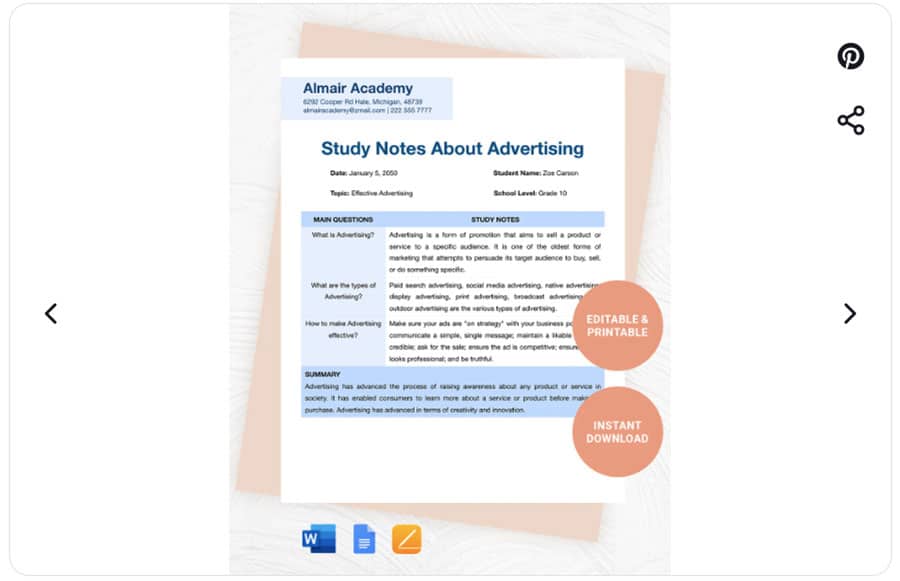
Incorporate Multimedia Elements
Laptops offer the advantage of seamlessly integrating multimedia elements with notes. Enhance the note-taking experience by incorporating images, charts, graphs, videos, and even audio recordings. Visual and auditory cues can significantly aid in understanding and recalling information later.
For example, during an online lecture or meeting, take screenshots of important slides or concepts and embed them into the notes. Additionally, consider recording audio snippets for more complex topics to revisit later. Just be mindful of file sizes and ensure compatibility with the note-taking application being used.
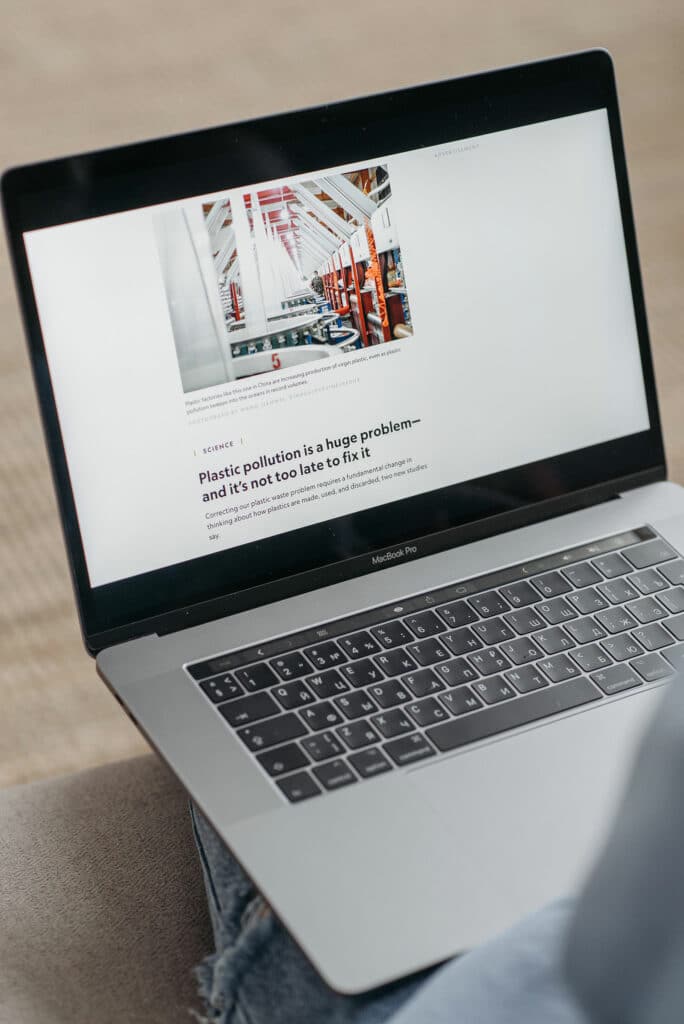
Use the Power of Search
Digital note-taking offers a powerful search functionality that can save a considerable amount of time when looking for specific information. Be familiar with the search features of the note-taking applications and use keywords, tags, or dates to quickly locate relevant notes.
This capability is particularly valuable when dealing with extensive sets of notes or when revisiting older content. Instead of scrolling through numerous pages, a well-executed search can pinpoint the exact information needed, enhancing overall efficiency.
Use Cloud Storage for Accessibility
To ensure seamless access to notes from various devices and locations, embrace cloud storage solutions. Many note-taking applications automatically sync notes to the cloud, allowing access from a laptop, tablet, or smartphone.
Popular cloud storage options include Google Drive, Microsoft OneDrive, and Dropbox. These not only provide convenience but also act as backup and protection for the files in case of device failure or loss.
Regularly Review and Revise
Efficient note-taking is not just about capturing information; it’s also about reviewing and revising your notes regularly. Set aside dedicated time to review notes, fill in any gaps, clarify unclear points, and ensure the information remains relevant and up-to-date.
Regular review not only aids in better understanding and retention but also helps identify patterns and connections between different pieces of information. Consider using highlighting or color-coding to emphasize key points during the review process.
Identify Challenges and Solutions
As with any technological advancement, using laptops for note-taking comes with its own set of challenges, but these can be overcome with effective study habits and some technical skills:
1. Distractions
One of the primary pitfalls of using laptops for note-taking is the constant temptation of digital distractions. Social media, emails, and other online platforms can divert attention away from the lecture or meeting, hindering effective note-taking.
Solution: Establish a distraction-free environment by closing unnecessary applications and turning off non-essential notifications during note-taking sessions. Consider using website blockers or productivity tools to further reduce interruptions.
2. Taking Very Detailed Notes
When using a laptop, some individuals fall into the trap of attempting to transcribe every word spoken during a lecture or meeting. This results in excessively detailed notes that may not be practical for review or revision.
Solution: Focus on capturing key concepts and main ideas rather than attempting to transcribe everything verbatim. Be an active listener while taking notes. Remember that the goal is to create notes that facilitate understanding and recall.
3. Technical Issues
Laptops are not immune to technical glitches, including software crashes, connectivity issues, or hardware malfunctions, which could disrupt the note-taking flow and potentially lead to data loss.
Solution: Regularly update the laptop’s operating system and note-taking applications to ensure optimal performance. Using cloud-based note-taking platforms can automatically save and sync notes across devices, reducing the risk of data loss. Always have a backup plan, such as having a physical notebook or an alternative device on hand in case of unexpected technical issues.
4. Typing Speed
Some individuals find it challenging to type as quickly as they can write by hand, leading to potential delays in capturing information during fast-paced lectures or discussions.
Solution: Enhance typing skills through regular practice and online typing tutorials. Explore different keyboard layouts or invest in an external keyboard that suits your comfort and typing speed.
Conclusion
Digital note-taking on a laptop offers many advantages, making it a powerful tool for students, professionals, and anyone seeking to optimize productivity. Acknowledging and addressing the associated challenges is crucial for a successful learning experience. Balancing technology with good note-taking practices is the key to harnessing the full potential of laptops in educational and professional settings.



